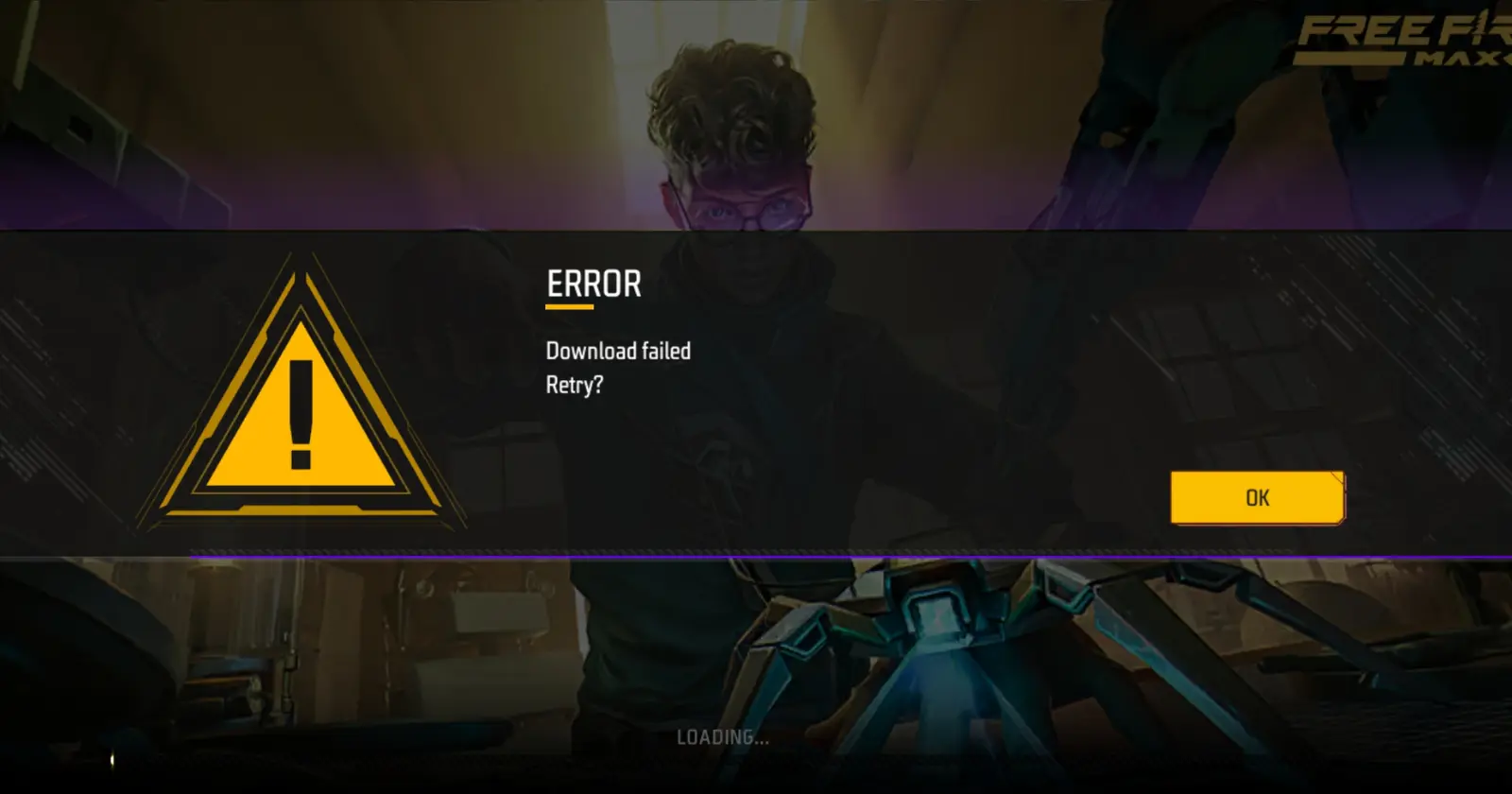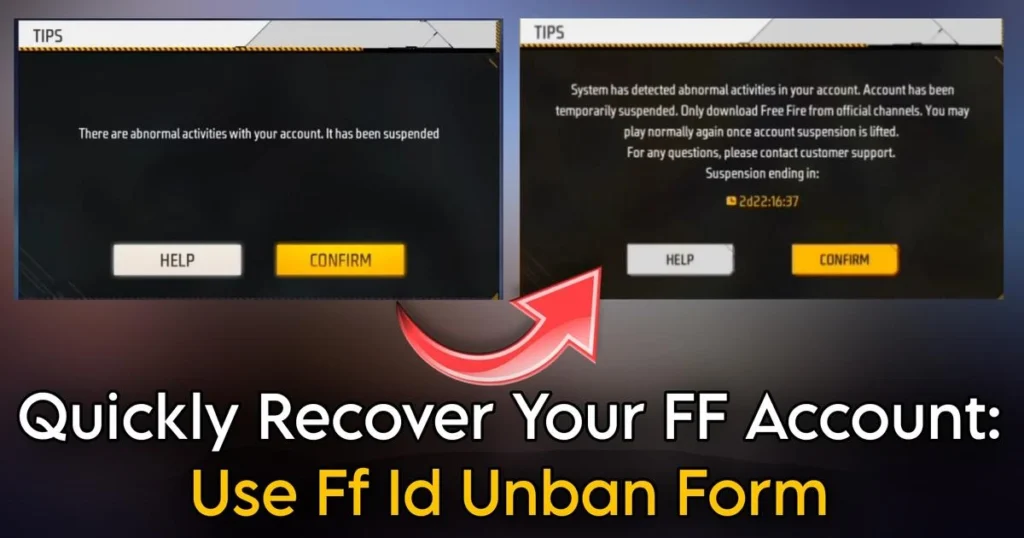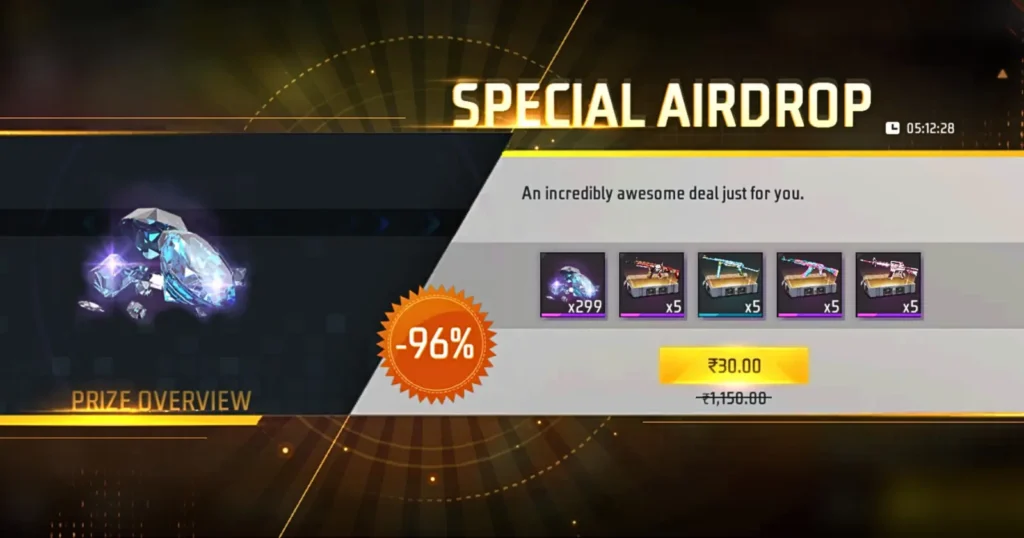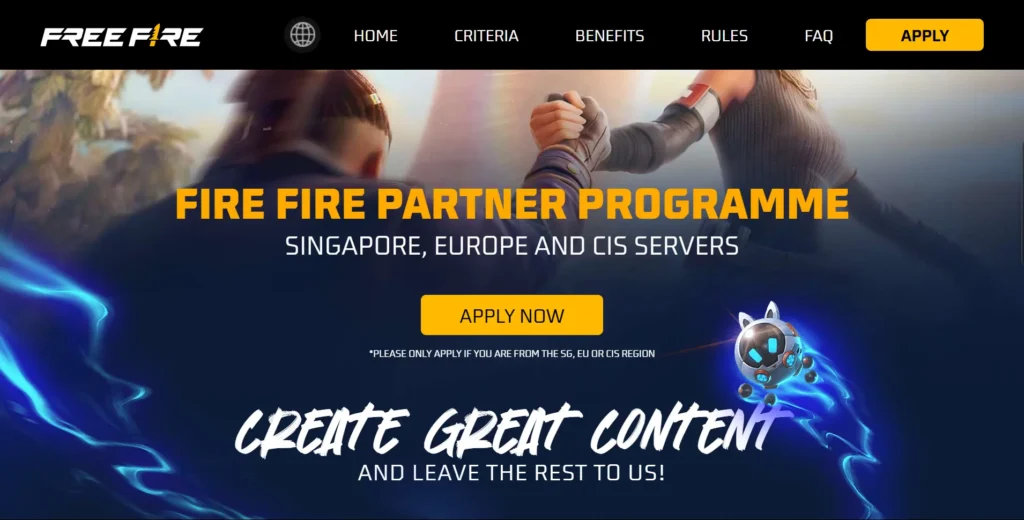Many Free Fire players face issues while logging in, such as Network Connection Error and Download Failed. These problems are primarily caused by server-related issues. Free Fire India is set to launch soon in the country, and the game’s data servers are being shifted to India, leading to these temporary disruptions.
To resolve these issues, we have outlined a few simple steps you can follow to fix them effortlessly.
How to Fix Network Connection Error (Download Failed) in Free Fire
Sometimes, while using other apps like YouTube, Instagram, or Facebook, your internet works fine. However, when you try to log in to Free Fire, you encounter errors like Download Failed or Network Connection Error. To resolve this, you can try the following two methods:
1. Turn Airplane Mode On and Off
When you use the internet for long periods without turning it off, some apps may face connectivity issues. The simplest solution is to refresh your internet connection.
Here’s how to do it:
- Turn on Airplane Mode on your phone.
- Wait for a few seconds.
- Turn off Airplane Mode to reset your internet and mobile network.
This will reboot your internet connection, ensuring that all apps, including Free Fire, start working properly. After performing this step, you should be able to log in to Free Fire without any network issues.
2. Clear Cache Memory
Sometimes, stored cache memory in your phone can interfere with the functioning of the Free Fire app, leading to internet connection problems. Clearing the cache memory can resolve this issue.
Follow these steps to clear cache memory for Free Fire:
- Open your phone’s Settings.
- Search for Storage and tap on it.
- Go to App and Data.
- Look for the Free Fire app and tap on it.
- You’ll see several options, including App Size, Total Storage, and Clear Cache.
- Tap on Clear Cache.
This will delete the cached data stored in the Free Fire app. Once cleared, relaunch the game, and the network connection error should no longer appear.
Final Thoughts
We hope this guide helps you resolve your network issues in Free Fire. If you continue to face any other problems, please let us know in the comments so we can assist you further. Thank you for reading this article till the end!
By following these methods, not only can you fix the network connection error, but you can also enjoy uninterrupted gameplay. Keep an eye out for Free Fire India’s launch and enjoy the updated gaming experience!