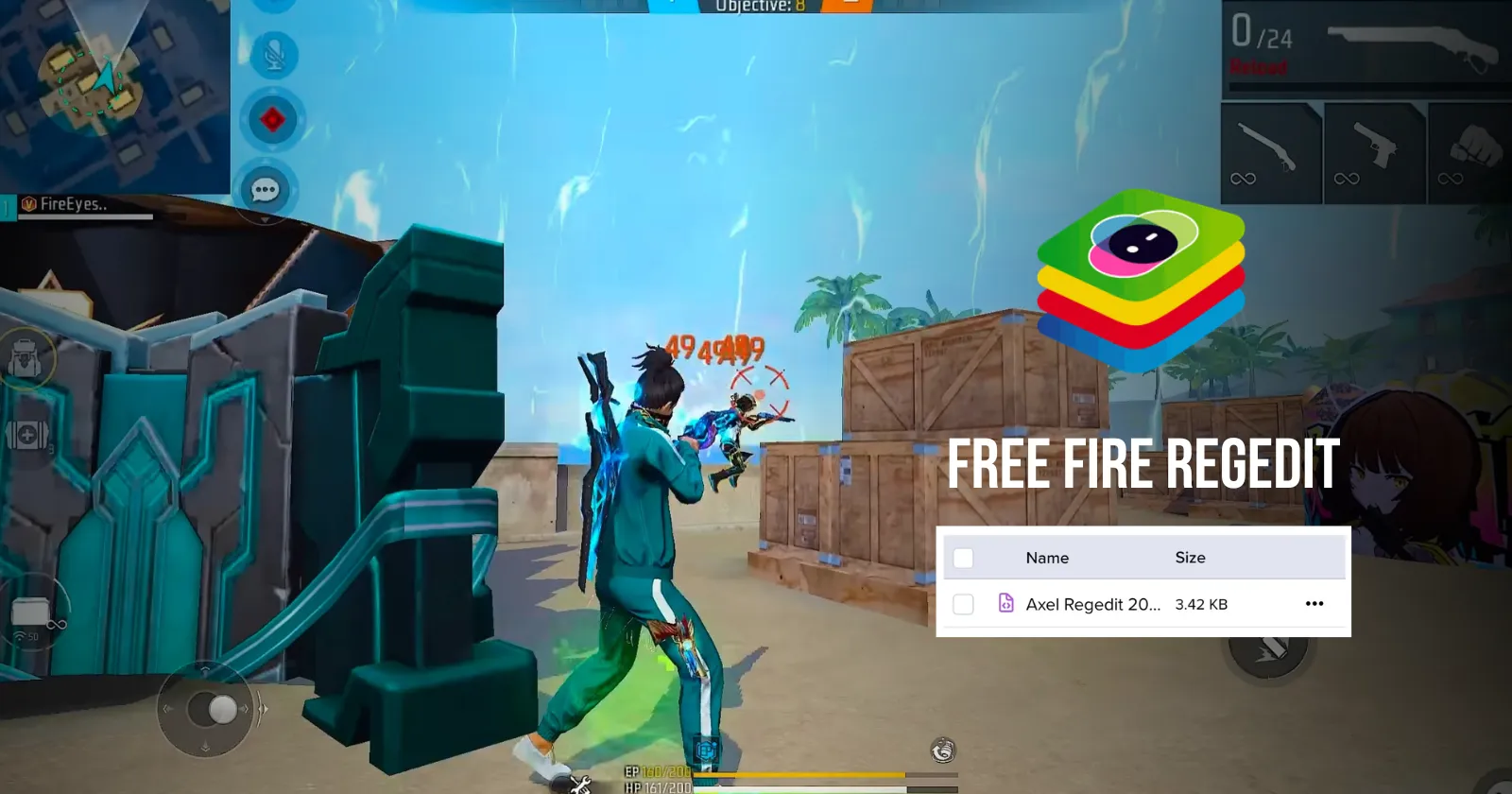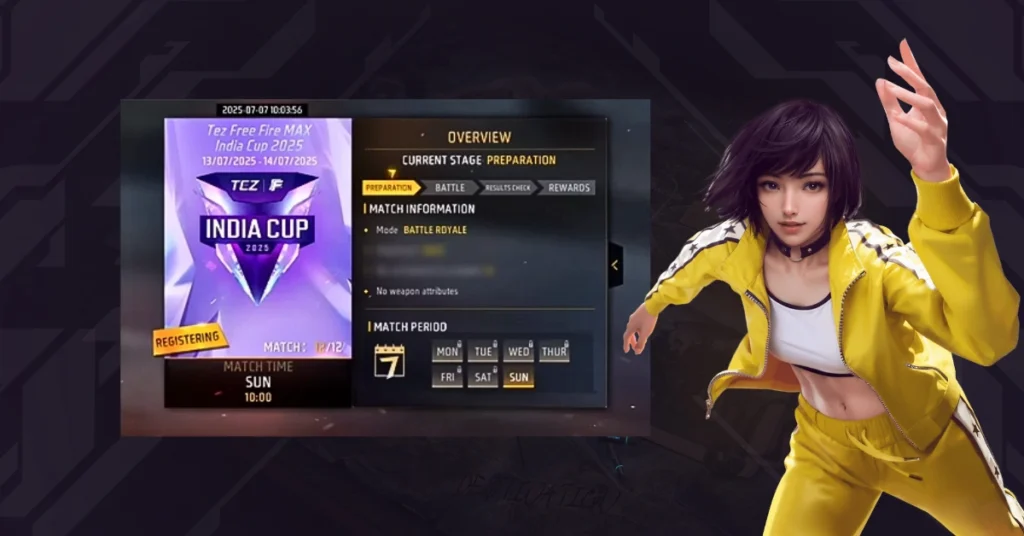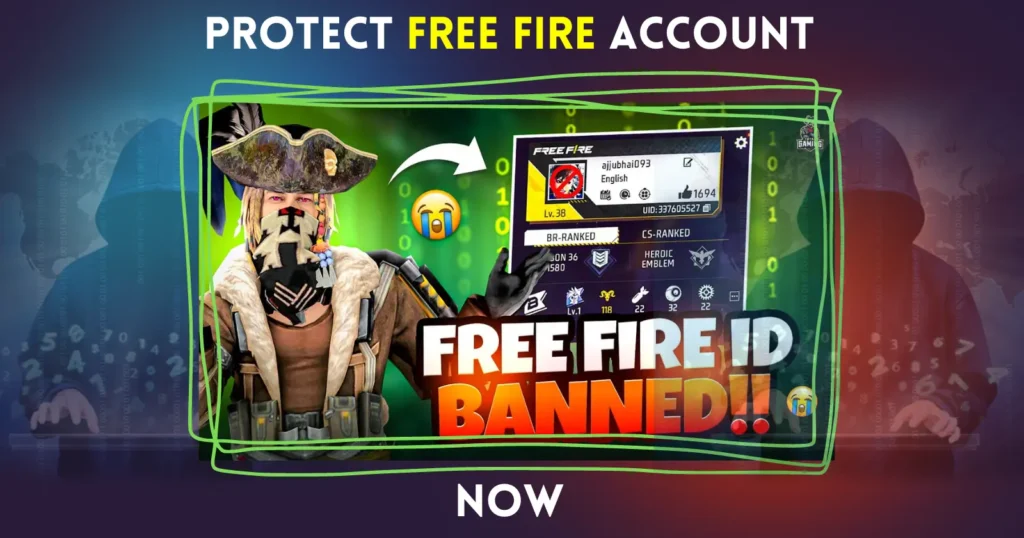Free Fire is a hugely popular battle royale game, and playing it on PC becomes even more fun when you have the right emulator settings and Regedit file. In this blog post, we’ll cover everything you need to know about playing Free Fire on PC without lag, with smooth gameplay, and improved headshot accuracy. We’ll talk about BlueStacks emulator settings, in-game sensitivity, and a special Free Fire Regedit file that can take your gameplay to the next level.
What exactly is Regedit?
Many players hear about “Regedit files” while playing Free Fire on PC. In reality, Regedit (Registry Editor) is a Windows tool that controls system settings (like mouse, pointer, and software configuration).
Some people use it to tweak mouse sensitivity and accuracy, which makes headshots feel easier in the game.
The “Regedit headshot files” you find online are actually small .reg files that change certain values in the Windows registry.
However, it’s not guaranteed that these changes will always work. Many times, it’s just a placebo effect (it feels like it helps, but in reality, the difference may be minimal).
Safe or Risky?
- If you manually tweak Windows settings (like turning off mouse acceleration), that’s safe.
- But downloading random “Regedit files” from unknown websites can be risky (virus or harmful registry changes).
- From Garena Free Fire’s perspective, if any Regedit tweak gives an unfair advantage (cheating), it can lead to an account ban.
So keep in mind: Regedit may help with performance or aiming, but it’s not a magic trick, and using it blindly can be dangerous.
How to Download and Install a Regedit File
First, you’ll need a Regedit file that optimizes your gameplay. You can find one from the Free Fire content creator axelff26, available in his Instagram highlights. Search for his username @axelff26 on Instagram.
Follow these steps:
- Download: Get the Regedit file named Axel Regedit 2025 from his Instagram highlight.
- Install: After downloading, double-click the file. A pop-up will appear, click Yes.
- Another pop-up will appear, click Yes again.
- That’s it. The Regedit file will be successfully installed.
Note: You don’t need to change any additional settings. Just install it, and it’s ready.
BlueStacks Emulator Settings
After installing the Regedit file, configure your BlueStacks emulator correctly. These settings are fully aligned with the Regedit file, so follow them exactly:

1. Resolution Settings
- Keep the resolution at 1920 x 1080 (1080p).
- Do not use 2K or 4K resolution, as it increases the chance of missed headshots, especially at long range.
- If your PC lags at 1080p, use 1280 x 720 or 1600 x 900.
- From testing, resolutions higher than 1080p often cause headshot inconsistency.
2. DPI Setting
- Set DPI to 480.
- This DPI pairs perfectly with the Regedit file.
- If 480 feels too high, you can try 440 DPI, but nothing else.
3. Android Debug Bridge (ADB)

- Turn ADB ON.
- This improves the connection between the emulator and the Regedit file, giving smoother results.
4. Other Settings
- Leave the rest of BlueStacks settings as they are. No extra changes are needed.
Free Fire In-Game Settings
Now that the emulator is configured, set up your in-game sensitivity for more accurate headshots:

Sensitivity Settings
- General: 2
- Red Dot: 98
- 2x Scope: 72
- 4x Scope: 56
- Sniper Scope: 15
Copy these values exactly. They work best with the Regedit file and emulator settings.
Emulator Sensitivity (X and Y)
- X-Axis: 2
- Y-Axis: 2.5
- Tweaks: 808016450 (do not change this value).

Note:
- Even though X=2 and Y=2.5 look high, with 480/440 DPI the mouse movement becomes slower, so overall it balances out.
- You can slightly adjust X and Y if needed, but never change the Tweaks value as it is optimized for the Regedit file.
Conclusion
In this guide, I explained the best emulator settings and Regedit setup for smooth Free Fire gameplay and accurate headshots on PC. Download the Regedit file, apply the BlueStacks settings, and set your in-game sensitivity as shown above. After doing this, you’ll notice a huge improvement in your headshots and overall gameplay.
Try these settings and share your results in the comments. If you found this guide helpful, share it with your friends and follow us on our WhatsApp channel or other social media platforms to stay updated with the latest tips and tricks.
- Teen Patti Master APK Download 2026 – Get ₹500 Bonus
- FFMAI 2025 Explained: Teams, Stages, Dates & Prize Pool
- Free Fire Max x MS Dhoni Collaboration : Release Date, Event Details & Rewards
- Free Fire Max Asia Invitational 2025: Schedule, Teams, Format & Full Update
- Raji Kaliyuga Game: Trailer, Story, Gameplay, Characters & Release Info