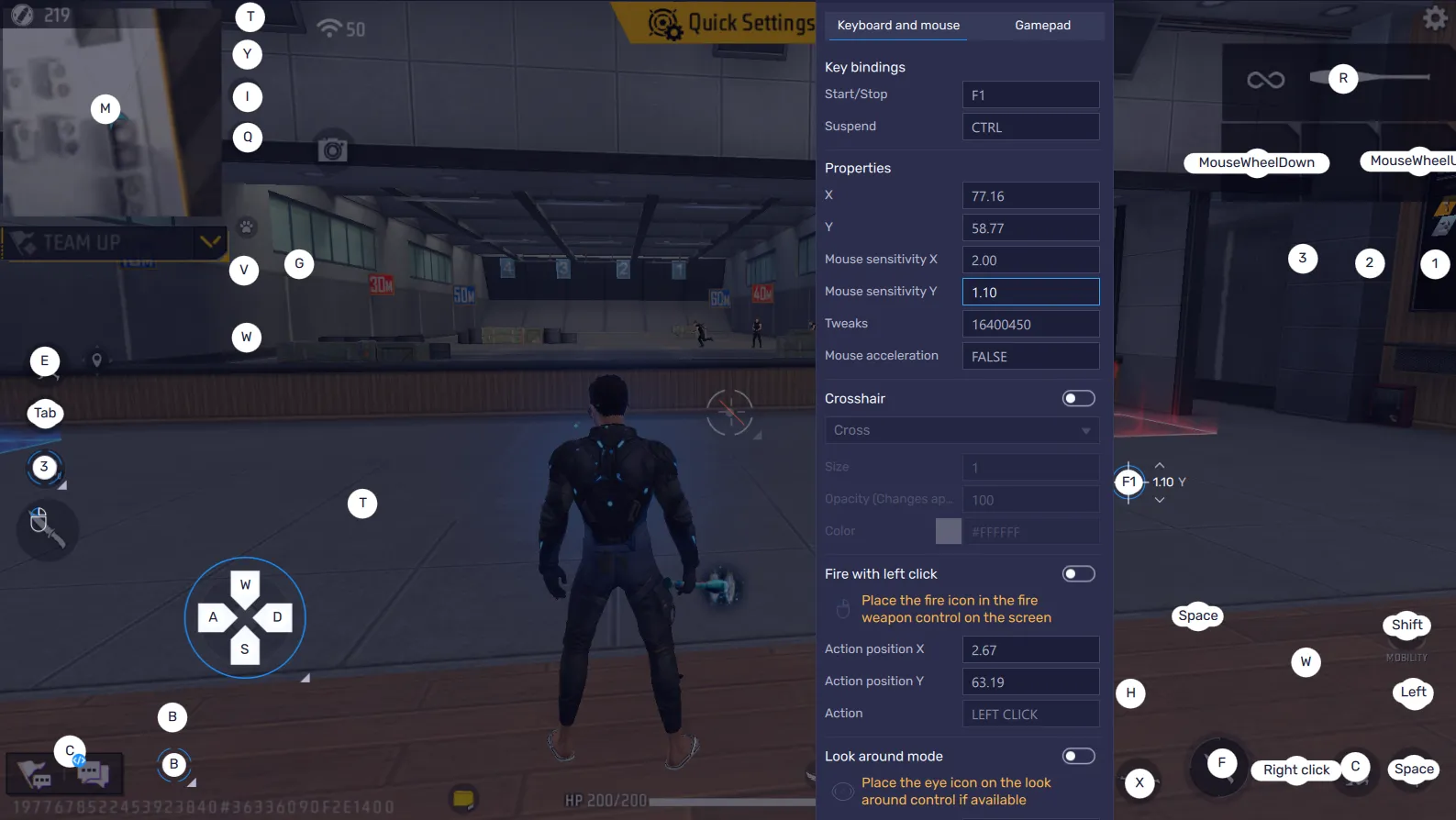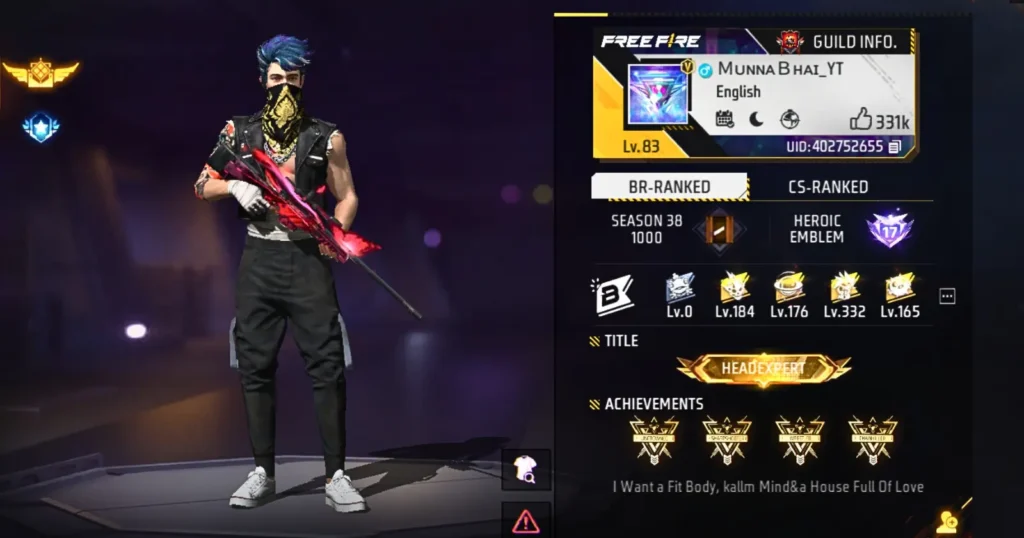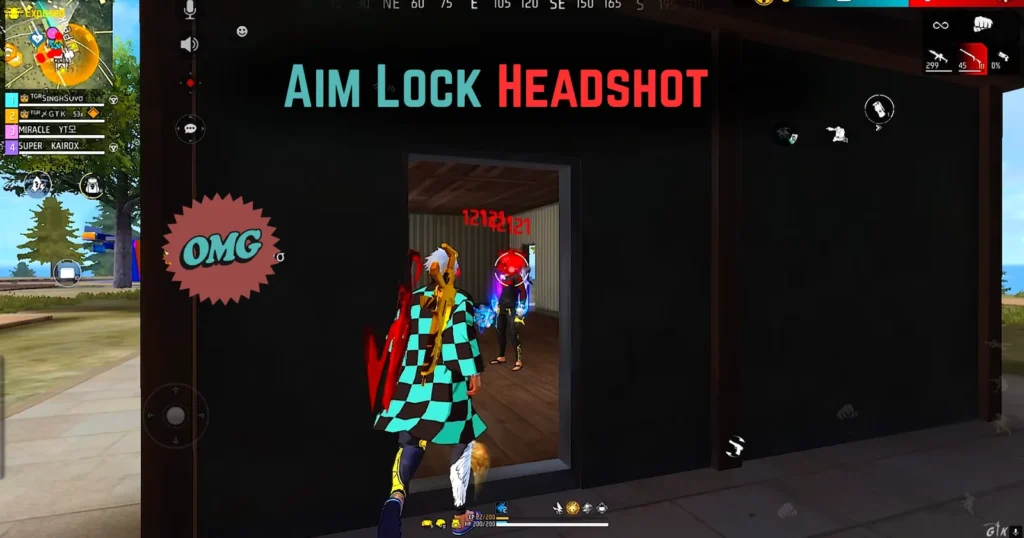Hello friends, my name is Ajay, and I’ve been playing Free Fire on my PC (emulator) for the past 5 years. During this time, I’ve experimented a lot with X and Y sensitivity settings, and now I understand them really well.
In today’s blog post, we’ll talk about how to adjust X and Y sensitivity if you play Free Fire on PC using emulators like BlueStacks 5 or MSI App Player, so that your movement stays smooth and your headshots become more accurate.
If you want your gameplay to look like a pro player’s and make headshots easier on PC, then this post is going to be very helpful for you. So without wasting time, let’s get started and understand what the best X and Y sensitivity settings should be for Free Fire emulator.
What are X and Y settings, and why is copying others wrong?
Friends, there are tons of videos and blog posts about X and Y sensitivity on YouTube and other websites, but most creators only show their own settings and say, “Use the same as mine.” But come on, it doesn’t work like that!
If you copy the settings of a pro player (like Raistar), will you start hitting headshots like him? Absolutely not! It won’t improve your movement control or headshot accuracy.
That’s why today we’ve brought a permanent solution. Let’s understand from the basics what X and Y are, how much to keep them, what ratio works best, and what’s perfect for your PC.
What are X and Y? Let’s understand with simple math
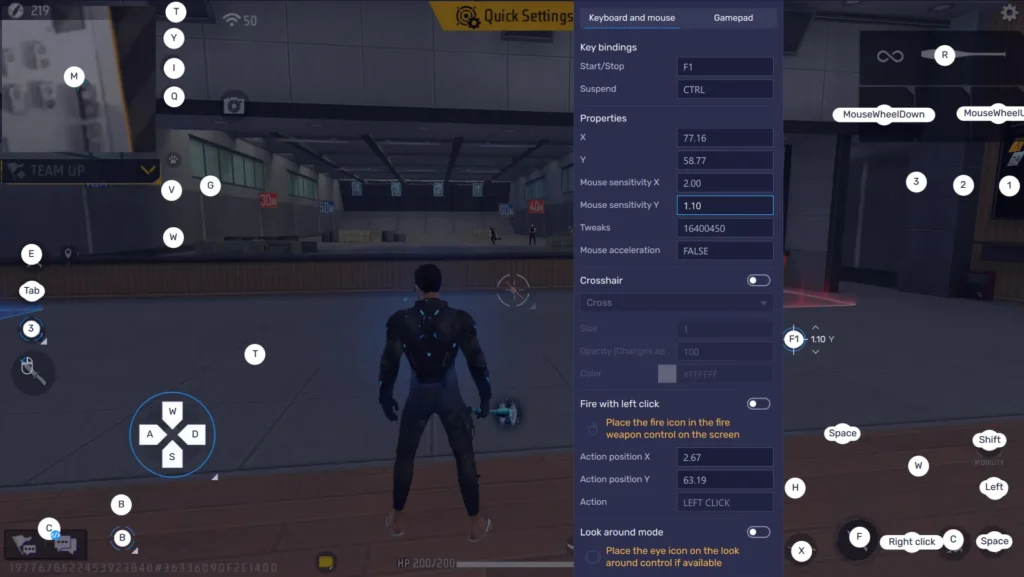
You’ve studied math in school, right? Remember the X and Y axes:
- X: The horizontal line (left-right movement). In the game, if you increase X, your left-right movement becomes faster.
- Y: The vertical line (up-down movement). In Free Fire, when you drag upward for headshots, that’s Y. If you increase Y, your drag speed becomes faster, which helps in landing headshots.
If your bullets are hitting the body instead of the head, increase Y.
If your aim goes too high (recoil), decrease Y.
So, in the game: X controls left-right speed, Y controls up-down movement. Simple, right?
X and Y Ratio: How much should you keep?
Many YouTubers show random settings like X=1, Y=2-3 or X=2, Y=3-5. But what does logic say?
Look at your display, it’s wider horizontally (X) and shorter vertically (Y). So, X should be higher than Y, almost double.
Perfect Ratio: X = 2 × Y
Example: If Y = 1, then X = 2
You can keep X slightly higher if your focus is accuracy.
If you play BR or CS mode, where enemies are mostly far away, then keep Y slightly lower than half (for example, if X = 2.4, keep Y = 1 instead of 1.2). This will reduce recoil for long-range fights.
This ratio is perfect because that’s how your screen is shaped.
How to find the best X for your PC?
First, find your ideal X value:
- Go near a straight line (like a wall) in the game.
- Set a random X value (say 2).
- Move your hand fully to the right, and your character should turn almost 360° (one full round).
- Try the same to the left, again, a full round.
- If it turns too much, decrease X.
- If it turns less, increase X.
- The point where a full-arm movement equals one full round, that’s your best X value.
How to set Y?
Once you find X, keep Y = 50% of X.
Example: If X = 2.4, then Y = 1.2.
For long-range fights, reduce Y slightly (say 1). This will reduce recoil and help you land perfect one-tap headshots with any gun.
I’ve been using this setting for two years, and 90% of my gameplay videos are based on it, it works great for headshots!
Always start with 50%, then adjust slowly.
DPI (Tricks) Settings Tips
You can try DPI values like 2158, 8080, or 16450.
Friends, I hope you liked this blog post. Now you’ve become an X and Y expert! If you still have confusion, feel free to comment. See you in the next post. Bye!
- FFMAI 2025 Explained: Teams, Stages, Dates & Prize Pool
- Free Fire Max x MS Dhoni Collaboration : Release Date, Event Details & Rewards
- Free Fire Max Asia Invitational 2025: Schedule, Teams, Format & Full Update
- Raji Kaliyuga Game: Trailer, Story, Gameplay, Characters & Release Info
- Who Is the Greatest Free Fire Player? Full FFWS 2025 Analysis