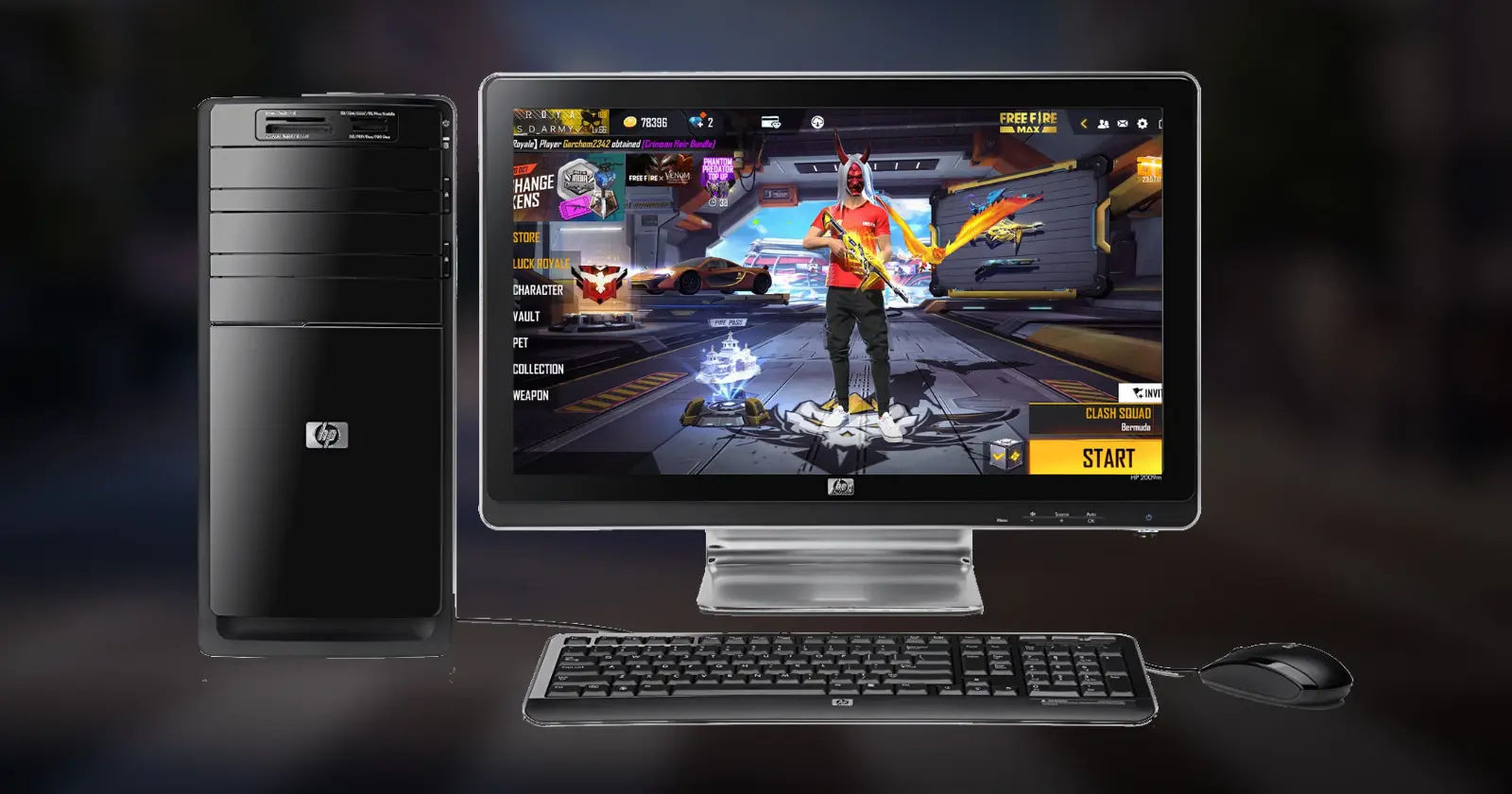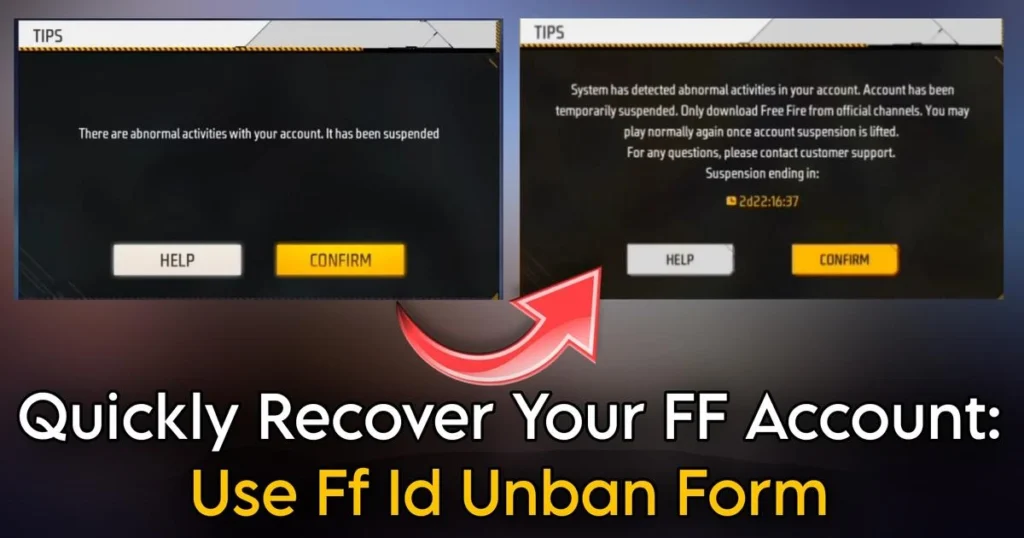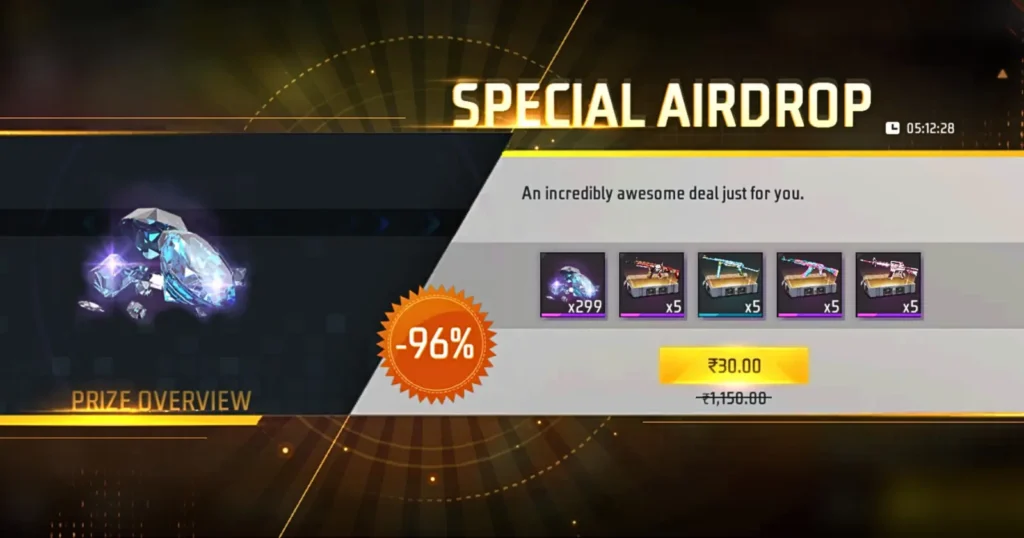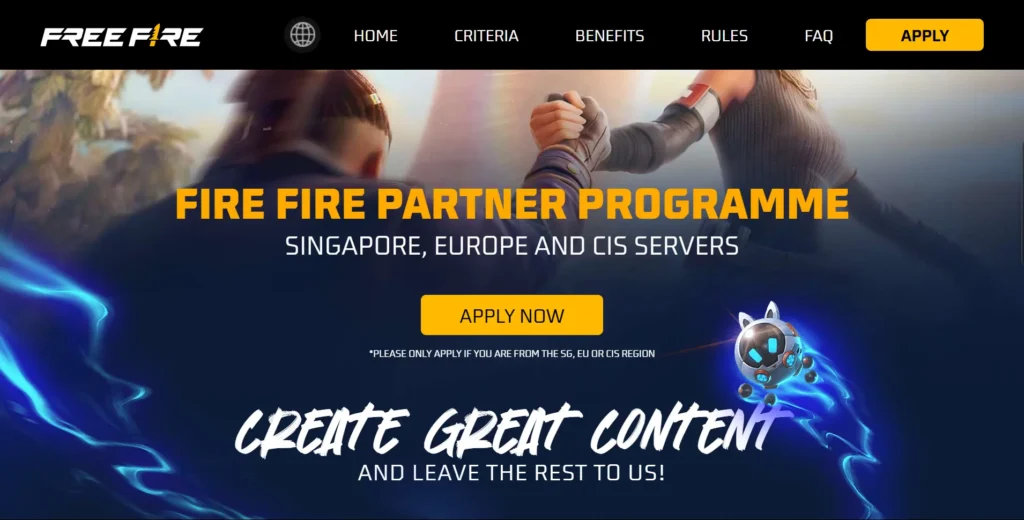Free Fire, which is a fan-favorite among mobile gaming enthusiasts, can also be played on your PC. Today, we’ll guide you on how to download and play Free Fire on your computer. You might already be playing Free Fire on your mobile, but have you ever tried playing it on your PC? If not, read this post till the end and learn how to enjoy this popular game on your computer.
There are two ways to play Free Fire on your computer or laptop: using an emulator or through Google Play Beta. However, today we will provide a complete guide on how to play Free Fire on your PC using an emulator.
Best Emulators for Free Fire
- BlueStacks
- MEmu Play
- GameLoop
- Nox Player
- LD Player
You can download any of these emulators, as they work well for Free Fire.
How to Download an Emulator
First, go to Google and type the name of any emulator, such as BlueStacks. You will be directed to the official website of the emulator, where you can download it.
How to Use an Emulator
- After downloading the emulator, open it.
- Download Free Fire from the Google Play Store.
- Run the game through the emulator and start playing!
By following these steps, you can easily play Free Fire on your PC. Selecting the right emulator will enhance your gaming experience and make it even more enjoyable. We hope this guide will help you get started in the right direction.
PC Specifications
To run an emulator on your PC or laptop, certain requirements need to be met to ensure that the emulator will work on your system. Below are the system requirements for BlueStacks Emulator. If your computer meets these requirements, you can download and install it:
- Your PC must have Windows 8, 9, or 10 operating system.
- It should have at least 8GB of RAM.
- SSD or HDD storage is required.
- A 2GB graphics card is needed.